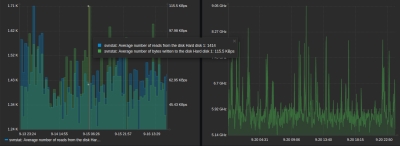Help Center
GETTING STARTED
ANDROID:
Get the SpeedSlip Android app from the Google Play Store
-
Open the Google Play Store app .
Note: you can also go to play.google.com.
-
Search or browse for: SpeedSlip.
-
Select the SpeedSlip App.
-
Tap Install (for free items) or the item's price.
-
Follow the on-screen instructions to complete the installation.
Apple® iPhone® - Install Apps
Notes:
-
After requesting an app, you may be asked to verify your identity by entering your passcode or by using Touch ID or Face ID.
-
The steps below don't apply to the iPhone 5c, iPhone 5, iPhone 4s or the iPhone 4.
-
From a Home screen, tap App Store .
To install apps, you must sign in with your Apple ID or create one.
-
To browse the App Store, tap Apps (at the bottom).
-
Search for the app by name, tap Search (at the bottom) then enter the name: SpeedSlip
-
Tap the app.
-
Tap GET then tap INSTALL. ...
-
If prompted, sign in to the iTunes Store to complete the install.
Before you can start enjoying your SpeedSlip account, you need to verify the account email address. We automatically send a verification email to the email address you used to sign up for your account. Verifying the account email address ensures that you receive emails from SpeedSlip regarding your account, including password reset emails. Simply open this email and click the “Verify Email”.
Note: You may be using an email address as your user name, however, this is not related to your account email address. Changing your user name will not affect your verified email addresses and vice versa.
If you did NOT receive a verification email, check your Spam or Junk folder. You can also search your emails for “[email protected]”. If found, please add this email address to your contact address book.
Tip: You can resend the verification email to verify the account email address by re-registering. Chances are the initial email address was entered incorrectly.
What is the Leaderboard?
A leaderboard allows you to see how members are performing relative to each other over a set period of time.
Why Would I Use Leaderboards?
-
To track your performance against that of your competitors.
-
To analyze the performance of a group of profiles at once.
-
To identify leaders in your space (i.e. vehicle brand or other attributes) to learn from their content
-
To track the performance of similar similar vehicles and find new individuals to follow or befriend.
Pro Tips:
-
Use these Leaderboards to find friends/followers/competitors in your space who are exceptionally strong.
-
Create your own board and invite these competitors to quickly stream comparative activities from those you prefer to view.
-
Stay in touch by following or sending friend requests.
-
Interact by providing likes, comments and sharing any activity with friends.
What are Projects
Whether you’re fixing a part, upgrading your vehicle’s performance, or even pursuing a major restoration project, SpeedSlip’s project pages are here to help document and manage your endeavors.
Why should I use Projects
SpeedSlip’s ‘Project’ features are helpful in connecting people while you are working on the project. The platform allows members to record and share projects until the end-of-time! Our permissions feature also allows you to keep your projects private or with friends or across the entire community.
Pro Tip: Members are often on the go running errands. Whether you're in an auto parts store or in a long supermarket line, there are times we wish to have access to the projects we’re working on in our garage. Nobody wants to limit themselves to laptops and staying at home. SpeedSlip's Mobile App is becoming being used every second of every day to reference photos, documents, forums, and advice.
Pro Tip (Advanced enthusiasts): Of course, having a list of projects doesn’t do you much good if you don’t have any detailed documents to accompany them. Make it a point to write down all the details and include any changes or modifications to the vehicle, launch rpm, shift points, tire pressure, and even weather and track conditions. Take a photo of the notes and attach them to the project before you lose that piece of paper! Projects keep all your records together (like a logbook). Knowing how to read the timeline and keeping detailed notes on each modification will result in a valuable performance portfolio that can help determine what changes worked and what didn’t. For the advanced enthusiasts, keeping recorded notes on modifications, conditions, tune-up, or driving technique can be extremely beneficial. Use the project timeline in conjunction with SpeedSlips’ Performance Pages to truly understand the bang for your buck!
There are multiple uses of a project tool, but keeping it precise, the four main reasons are:
-
Progress: View progress across all your projects, keep an eye on projects, money spent, timelines, keep documents forever, view progress and steps in real-time, and share a project with your friends or the wider community. You can properly track all the activities with your vehicle to make sure there are no regrets in the future. Pro Tip: Tracking your projects and activities is becoming a part of every vehicle's valuation.
-
Documentation & learning: Timely project updates for yourself (i.e. keep private), share with friends, followers, or the entire SpeedSlip community to elicit comments, ideas, feedback or simply likes! Yes, it feels good! Time and time again we hear how members learn from each other or even find help in times of need.
-
Organization: Have a central location for details & updates, store project files in a secured location, and get the template to stay consistent.
-
Visibility: Many of our members are experts that until now have been hidden in their garages. Stay connected to like-minded individuals like yourself and with a community of enthusiasts.
-
Reporting: SpeedSlips’ Project System gives its members a reporting feature to provides a clear picture of how money was spent per vehicle, what is the progress of the project and storage for critical documentation.
When on a race track, a track time slip certifies how well you launched, how quick and fast you went at various points on the track, and what your final ET and miles per hour were that you achieved.
The following instructions are designed to help you configure Torque Pro to automatically upload trip activity into SpeedSlip.com
What you will need:
-
Registered account at Speedslip.com
-
Android phone
-
Torque Pro - (OBD 2 & Car) Android phone
-
ELM 327 - (OBD 2 car diagnostic scan tool)
Step 1: Go to www.speedslip.com and register.
TIP: Use the identical email that you intend to use for tracking. I use my primary email.
Step 2: Download Torque Pro (Android phone)
https://play.google.com/store/apps/details?id=org.prowl.torque&hl=en_US
(An alternative to purchasing the Torque Pro App is to download the FREE SpeedSlip App)
Step 3: Plug your OBD II into your car
Step 4: Pairing the Adapter with Your Phone
At this point, your OBD-II adapter should appear in the list of nearby Bluetooth devices. So on your phone, select the OBD-II adapter, then enter the PIN when prompted, which is normally "0000" or "1234" (if neither of these works, refer to the paperwork that came with your adapter). The device should now be connected to your smartphone.
Settings > data logging & upload >
-
Once you've got the adapter hooked up to your car's OBD-II port
-
Pair the device with your phone. To do this, open the Bluetooth settings menu on your phone and begin to scan for devices,
-
Then, quickly unplug the OBD-II adapter from your car for a few seconds before plugging it right back in. Once you've done that, turn your key forward to the "On" position.
-
Click the “Setting’s” COG = and then on Settings. From here put a check in “Upload to webserver” and uncheck “Only when OBD connected”.
-
“Click” “Webserver URL” and enter the address: HTTPS://alpha.speedslip.com/consume
-
“Click” to open “User Email Address” and enter your email address (identical to the one you used to register with SpeedSlip.com).
-
Torque Pro’s logging system is what you’ll need to set up. Set up logging by going to Settings > Data Logging & Upload.
-
You’re really going to focus on the information available under the Select what to log screen. Here is where you’ll see all of the data monitored — this will depend on your vehicle’s ECU and your device. Select all sensors that turn green.
-
Discard trip <0.5 miles in distance - - uncheck
·
Step 5: Turn Off Location Services on Android
Turning off Location Services on Android completely blocks the use of those features by the operating system and apps. Here's what to do:
-
Tap Settings.
-
Tap Security & Location.
-
Tap Location then moves the slider to Off.
OBD is the most accurate and popular in SpeedSlip’s community. This method utilizes your car's computer sensor data using your vehicles on-board diagnostics port (OBD II is available on cars built from 1996 on) and adds a layer of additional features on top. This means you have to buy an OBD II device and Torque Pro (Android only). We recommend the ELM 327 - (OBD 2 car diagnostic scan tool) AND Torque Pro - (OBD 2 & Car) Android phone. As a FREE option, you are welcome to download the SpeedSlip Android App.
GPS is the least accurate but allows the driver to track their distance and estimated speed with cellular geolocation.
A time slip is an official recording from an actual race track. As this is often using laser technology is the most accurate and the adopted method for measurement within the racing community. These recordings contain several measurements and are taken for each race: reaction time, elapsed time, and speed. Often these are printed out and handed to the driver for their records.
SpeedSlip’s advanced performance pages are unparalleled data visualizations for the purposes of tuning, data-logging, and diagnostics.
SpeedSlip’s newest offerings are designed to optimize the performance of your vehicles by displaying the performance data of your engine for each OBD activity that you track.
See all of the features that make SpeedSlip’s Forums the world’s #1 social space:
-
Find the most up-to-date content on any subject discussed in the community.
-
These forums are the central location for content on subjects, projects, or products and everything else that interests you.
-
Collect answers to common questions.
-
Structure a discussion by creating your own topics.
-
Keep up with critical projects with input from community members.
Simply connect with the community.
SpeedSlip lets you create invite-only focused conversations with any active member(s) in the community. Whether you are discussing directly with a single member or a hand-selected group of members, you can use this feature to discuss projects, events or topics, get instant responses, share links – you name it.
MOST COMMON QUESTIONS
Using the top navigation bar, click on Leaderboards and select "+ Create"
Select the type:
Enter a name and description.
These details will be displayed on the top of the leaderboard and in the mobile app to let members know what type of leaderboard it is.
Try to get creative E.G.
-
Name "Top Ten of the Ford Mustangs"
-
Description "Reach the top! Try to stay in the top 10"
Enter a Start Date and End Date.
Pro Tips:
-
The day starts one second after midnight (EST) on the day of the start.
-
The day ends at midnight at the end-of-the-day (EST) you select!
Once you select the method of measurement here. For example, If you select Timeslips (as shown here), the only activity that has recorded activities using timeslips will be entered into your leaderboard.
OBD is the most accurate and popular in SpeedSlip’s community. This method utilizes your car's computer sensor data using your vehicles on-board diagnostics port (OBD II is available on cars built from 1996 on) and adds a layer of additional features on top. This means you have to buy an OBD II device and Torque Pro (Android only). We recommend the ELM 327 - (OBD 2 car diagnostic scan tool) AND Torque Pro - (OBD 2 & Car) Android phone.
GPS is the least accurate but allows the driver to track their distance and estimated speed with cellular geolocation.
A time slip is an official recording from an actual race track. As this is often using laser technology is the most accurate and the adopted method for measurement within the racing community. These recordings contain several measurements and are taken for each race: reaction time, elapsed time, and speed. Often these are printed out and handed to the driver for their records.
Select the Public option for everyone to see.
Select Private to keep this leaderboard to yourself.
Pro Tip: Add relevant tags to make your leaderboard easier to find. Think about the terms you or members would use to search for this type of Leaderboard!
After clicking Publish, your new leaderboard will appear under the global Leaderboards menu. Note that custom leaderboards are separated into the lower half of the menu box.
The following is a quick introduction to the features of the SpeedSlip Activity Details page.
The SpeedSlip Activity details page is designed to give you three distinct views based on the level of logging you do: SpeedSlip APP OBD or Track Certified
Activity Detail Page and Features
All pages give users the chance to keep activities private or share with friends, complete in Leaderboards and to other social platforms like Facebook, Twitter, Youtube, SnapChat, Instagram, etc. In addition, the three views offer the following:
SpeedSlip APP : GPS based data trip data such as global maps and lets users post pic’s that automatically show up on the map as waypoints. Additionally, speed, avg speed, top speed, distance, trip time and total moving time lets you record activities and keep private, or, share and compete with friends on leaderboards and challenges.
OBD - Vehicle Direct: Same as APP plus your vehicle talking to YOU!!! DID you know that almost ALL 1996 and newer vehicles are required to talk and communicate in real-time how they are doing using OBD? For about $15, you can connect directly to your vehicle and log exactly what’s happening in real-time with things like speed, rpm, power, and critical engine messages that can help you improve mileage and performance!! Performance Pages lets users, racers, and auto technicians look back over a drive and see exactly what their vehicle was saying along the trip. No more quick glimpses at gauges as you drive, LOG IT and be safe!
Track Certified - There's no more trusted and honored representation of someone's activity than an actual Track Slip! When you are at the track, focus on the driving and let us do the logging! As simple as you take a photo of your track slip and uploading, your track day will always be there for you to privately playback, or, use and compete virtually with fanatics just like you! Add your OBD/Tuning data to that pass and replay exactly what happened with your vehicle to improve your times and CRUSH the competition!
HOW TO...
-
Using the top navigation bar, click on “Feed”
-
Use the top module of your feed (shown above)
-
Select the vehicle
-
Select the Project in the pulldown
-
Write your post in the description field
-
Use the icon (on the left side of “Post” button) to add an image
-
Click on “Post”
NOTE: Click on the receipt icon () to post a receipt to track within a project.
The following instructions are designed to help you configure Torque Pro to automatically upload trip activity into SpeedSlip.com
Torque Pro Settings in THREE Simple Steps:
Step 1: Click the “Setting’s” COG = and then on Settings. From here put a check in “Upload to webserver” and uncheck “Only when OBD connected”.
Step 2: “Click” “Webserver URL” and enter the address: HTTPS://alpha.speedslip.com/consume
Step 3: “Click” to open “User Email Address” and enter your registered email address.
Additional Information
Other Popular Torque Pro Settings and supported PID’s
NOTE: For custom boards, you will see a “Join” button next to the title on the leaderboard detail page. Click the join to be included. Your best qualifying activities will be automatically entered. To leave the leaderboard, simply click the “Unjoin” button and your activities will be removed.
By default all activities are private. To participate in a leaderboard all you have to do is adjust your privacy settings on some or all of your activities. You can further limit what location information people see (see Map Permissions dropdown () - link is located bottom-left of each map that you control).
Once you share your activity(s), you will be joined automatically to the Open Monthly Public Boards. Navigate to Open Public Boards and see how you stack up!
Below shows how to adjust these settings.
-
Per Activity Permission Settings
-
All Activities - Changing your global preferences -
Create a project
-
Using the top navigation bar, click on “My Garage”
-
Use the left navigation in the page content area and click on “+ Add Project”.
-
Enter the name of the project and link it to the vehicle that is involved.
-
Click on “Add Project”
-
Click on their name to view their public profiles
-
Click into their Garage to view their vehicles
-
If they are sharing any projects, you will notice a ‘Project’ indicator in the bottom right of their vehicle card.
Click on the project you would like to edit and click on the edit icon ( )
The following module appears.
A track time slip tells you how well you launched, how quick and fast you went at various points on the track, and what your final ET and miles per hour were that you achieved.
To add your time slips, follow these five steps to add your Track Slips or your activities:
Step 1: Click on “+” symbol () in the blue bar (upper-right) at the top of any SpeedSlip page.
Step 2: Click Race
Step 3: Fill In Mandatory Details* (+Competition details required for leaderboard/challenge eligibility)
Step 4: Add Photo of your time slip
Step 5: Click Save
ACCOUNT
At SpeedSlip you have two levels of security:
-
Profile Privacy (who can see my user profile) and
-
Default Activity Privacy (who can see my activities).
They both can be assessed by clicking the icon described below (see Fig. 1). Users can also control who sees your maps (see Map Permissions dropdown () - link is located bottom-left of each map that you control).
Levels of privacy can be changed by using the icons below:
Fig 1. Selector and definitions
Step 1: Click on your profile name (top right corner)
Step 2: Select Preferences
Step 3: Select Privacy
Profile Privacy - Who Can See Your Profile
Default Activity - New Activity Security Level
Private -
Only Your Friends
Only Your Friends and Followers
Only Logged In Registered SpeedSlip Users
Public Web
To view, these controls can be found by:
-
Click on your profile username (top-right corner)
-
Select Preferences
There are four types of account controls:
-
Preferences - modify your account identity (icon image, name, username, view account email)
-
My Account - view account information and/or delete your account
-
Privacy - modify your profile and/or activity privacy control settings
-
Email Notifications - control how/when we communicate with you via your email (Social Emails, Maintenance Reminders, Newsletters, etc.)